12 February 2025
Great to hear that you're ready to publish your React project on GitHub Pages! Here are the steps you can follow to build and deploy your project:
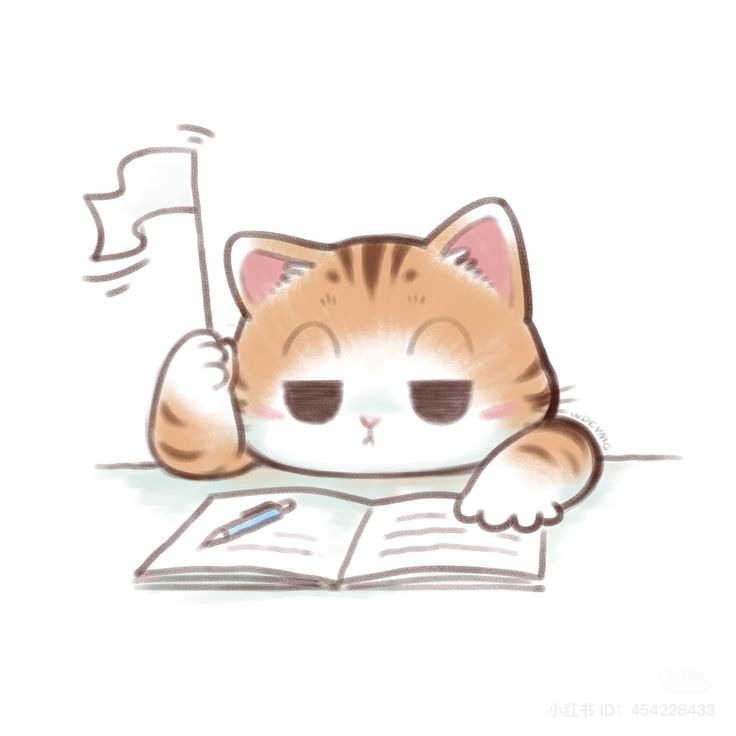
Install gh-pages:
First, you need to install the gh-pages package as a dev dependency. Open your terminal and run the following command:
npm install gh-pages --save-dev
Update package.json:
Next, you need to make some updates to your package.json file. Add the following properties:
{
"homepage": "https://your-username.github.io/your-repo-name",
"scripts": {
"predeploy": "npm run build",
"deploy": "gh-pages -d build"
}
}
Replace your-username with your GitHub username and your-repo-name with the name of your repository.
Build and deploy: Finally, run the following command in your terminal to build and deploy your project:
npm run deploy
This will create a production build of your React project and push it to a branch named gh-pages in your GitHub repository. Your site will be available at https://your-username.github.io/your-repo-name.
If you need any more help or run into any issues, feel free to ask!
Updating your deployed page on GitHub Pages after making changes to your project is quite straightforward. All you need to do is follow these steps:
Make Changes: First, make the necessary changes to your project locally.
Commit Changes: Save and commit your changes to your local repository:
git add .
git commit -m "Your commit message"
Push Changes: Push your changes to your GitHub repository:
git push origin main
Replace main with your branch name if it's different.
Deploy Again: Run the deploy script again to update the GitHub Pages with your latest changes:
npm run deploy
This will rebuild your project and push the new build to the gh-pages branch, updating your deployed page.
By following these steps, your live site will reflect the latest changes you've made to your project. If you run into any issues or need further assistance, feel free to ask!
It looks like the problem is that your assets are not being found at the correct paths. This usually happens because of incorrect relative paths or base URL configuration. In Vite, you can fix this by setting the base property in vite.config.js to match your repository name.
Here’s how you can update your vite.config.js file:
Create or edit vite.config.js:
If you don't have a vite.config.js file, create one in the root of your project. Add the following content:
// vite.config.js
import { defineConfig } from 'vite';
import react from '@vitejs/plugin-react';
export default defineConfig({
base: '/react-music-player/', // Replace with your repo name
plugins: [react()],
});
If you already have a vite.config.js file, just add or update the base property as shown above.
Rebuild and redeploy: Now, rebuild your project and deploy it again:
npm run build
npm run deploy
This should fix the asset paths and make sure your deployed site loads correctly. If you encounter any more issues or need further assistance, feel free to let me know!